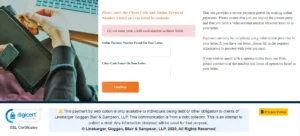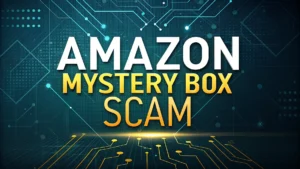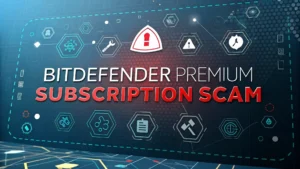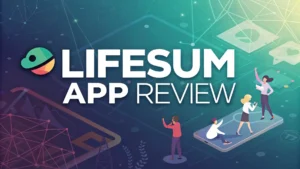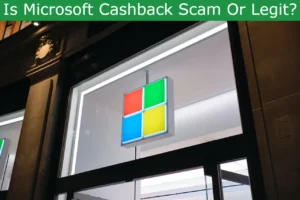Apple support text message scams have become one of the most dangerous threats facing iPhone users today. These sophisticated attacks target millions of people daily, using fear and urgency to steal personal information and drain bank accounts.
Scammers impersonate Apple support representatives through convincing text messages that claim your account has been compromised or unauthorized charges have been made.
Understanding how these scams work is your first line of defense. The scammers exploit our trust in Apple’s brand and create panic by claiming immediate action is required. This guide will teach you exactly what to look for and how to protect yourself from these dangerous attacks.
Key Takeaways
- Apple never sends unsolicited text messages about account security issues or unauthorized charges. All legitimate Apple communications come through official channels like the Apple ID settings on your device or verified email addresses ending in @apple.com.
- Common scam phrases include urgent language like “immediate action required,” “your account will be suspended,” and “contact Apple support immediately.” These messages also frequently mention specific dollar amounts like $143.95 or $194.90 to create believability.
- Real Apple support only calls when you request it through official channels. The legitimate Apple support number is 1-800-APL-CARE (1-800-275-2273). Any other number claiming to be Apple support should be considered suspicious.
- Scammers use caller ID spoofing to make their phone numbers appear as official Apple support numbers. Even if the number looks legitimate, the call could still be a scam if you didn’t initiate the contact.
- Never provide personal information including passwords, security codes, credit card numbers, or social security numbers through text messages or unsolicited phone calls. Apple will never ask for this information through these channels.
What Are Apple Support Text Message Scams
Apple support text message scams are fraudulent messages designed to trick iPhone users into revealing sensitive information. These messages typically claim that suspicious activity has been detected on your Apple account or that unauthorized purchases have been made using your Apple ID.
The scammers create these messages to look exactly like official Apple communications. They use Apple’s logo, official color schemes, and professional language that matches real Apple notifications. Many victims report that the messages looked so authentic that they immediately believed them.
These scams work by creating a sense of panic and urgency. The message claims that your account is at risk and that you must act immediately to prevent further damage. This psychological pressure prevents people from thinking clearly and makes them more likely to follow the scammer’s instructions.
The ultimate goal is always the same: steal your personal information and gain access to your financial accounts. Once scammers have your Apple ID credentials, they can access your iCloud data, make purchases using your payment methods, and even lock you out of your own devices.
Common Examples of Apple Support Text Scams
Understanding specific examples helps you recognize these scams when they appear in your messages. Here are the most frequently reported Apple support text message scams currently circulating:
The “Apple Security Alert” scam is extremely common. These messages claim that your Apple ID was used at an Apple Store for a purchase between $100-$200. The text includes phrases like “paid by Apple Pay Pre Authorization” and provides a fake customer service number to call.
Fake billing notifications represent another major category. These messages claim that charges have been made to your account for services like iCloud storage or App Store purchases. They often include specific amounts like $9.99 or $19.99 to seem realistic.
Account suspension threats create immediate panic by claiming your Apple ID will be suspended within 24 hours due to suspicious activity. These messages demand that you verify your identity by clicking a link or calling a provided number.
The “purchase approval” scam sends messages claiming that someone is trying to make a large purchase using your Apple ID. The message asks you to approve or deny the transaction by calling a fake support number, where scammers then extract your personal information.
Each of these examples shares common red flags including urgent language, specific dollar amounts, and requests to take immediate action. Learning to recognize these patterns will help you identify scams before falling victim.
Red Flags to Identify Apple Text Scams
Recognizing the warning signs of Apple support text message scams can save you from financial loss and identity theft. These red flags appear consistently across different types of scam messages.
Urgent language and panic-inducing phrases are the biggest warning signs. Legitimate Apple communications are professional and calm. Scam messages use phrases like “urgent action required,” “your account will be locked,” and “respond immediately” to create pressure.
Generic greetings indicate suspicious messages. Real Apple communications address you by name using the information from your Apple account. Scam messages often start with “Dear Customer” or “Apple ID User” because scammers don’t have access to your personal details.
Spelling and grammar errors frequently appear in scam messages. While scammers have become more sophisticated, many still contain subtle mistakes that native English speakers wouldn’t make. Look carefully at word choices and sentence structure that seem awkward or unnatural.
Suspicious phone numbers and links are major red flags. Apple’s legitimate support number is 1-800-APL-CARE. Any message providing a different number should be treated with extreme caution. Similarly, links that don’t direct to official apple.com domains are almost certainly fraudulent.
Requests for sensitive information should trigger immediate suspicion. Apple will never ask you to provide passwords, security codes, credit card numbers, or social security numbers through text messages or unsolicited phone calls.
How Apple Support Text Scams Work
Understanding the step-by-step process scammers use helps you recognize and avoid these attacks. Apple support text message scams follow a predictable pattern designed to manipulate your emotions and steal your information.
The initial contact comes through what appears to be an official Apple security alert. The message creates immediate concern by claiming unauthorized activity on your account. Scammers often include specific details like purchase amounts and store locations to make the threat seem real.
Creating urgency is the next crucial step. The message implies that delaying action will result in financial loss or account suspension. This time pressure prevents victims from researching the message’s legitimacy or contacting Apple through official channels.
The phone call trap is where most victims lose money. When you call the provided number, someone claiming to be an Apple representative asks you to verify your identity. They request increasingly sensitive information including passwords, security codes, and financial details.
Account takeover represents the final stage. Once scammers have your credentials, they can access your Apple account, change your password, make unauthorized purchases, and steal personal data stored in iCloud. Some victims report losing thousands of dollars within hours.
The persistence factor makes these scams particularly dangerous. Scammers often call multiple times, use multiple phone numbers, and employ sophisticated social engineering techniques to convince skeptical targets. They may even provide fake confirmation numbers and case references to seem legitimate.
Impact on Victims and Financial Losses
The financial and emotional impact of Apple support text message scams extends far beyond the initial theft. Victims often face months of recovery work and significant financial losses that insurance may not cover.
Direct financial losses vary widely but commonly range from hundreds to thousands of dollars. Scammers typically start by making small purchases to test stolen credentials, then quickly escalate to larger transactions. Many victims report unauthorized App Store purchases, iCloud storage upgrades, and even hardware purchases made using their accounts.
Identity theft complications create long-term problems for victims. When scammers gain access to Apple accounts, they often obtain personal information stored in iCloud including photos, documents, contacts, and location data. This information can be used for additional fraud or sold to other criminals.
Account recovery difficulties add frustration to financial loss. Apple’s security measures, while protective, can make it challenging for legitimate users to regain access to compromised accounts. Victims often spend weeks working with Apple support to restore their accounts and reverse unauthorized changes.
Emotional trauma affects victims beyond financial considerations. Many people feel embarrassed about falling for the scam and experience anxiety about future attacks. The violation of privacy from having personal data accessed by criminals can cause lasting psychological distress.
Secondary attacks frequently target previous victims. Scammers often sell victim information to other criminals, resulting in additional phishing attempts, credit card fraud, and even physical mail scams. This creates an ongoing cycle of victimization that can last for months.
Protecting Yourself from Apple Text Scams
Implementing strong protective measures significantly reduces your risk of falling victim to Apple support text message scams. These strategies work together to create multiple layers of security.
Enable two-factor authentication on your Apple account immediately if you haven’t already. This security feature requires verification from a trusted device before anyone can access your account, making it much harder for scammers to take control even if they obtain your password.
Verify communications independently by contacting Apple directly through official channels. If you receive a suspicious message about your account, open the Settings app on your iPhone, tap your name at the top, and check for any security alerts. You can also visit apple.com or call 1-800-APL-CARE directly.
Never provide information through unsolicited contacts. Apple will never ask for passwords, security codes, or payment information through text messages or unexpected phone calls. When in doubt, hang up and call Apple yourself using the official support number.
Keep your devices updated with the latest iOS versions. Apple regularly releases security updates that protect against new threats and scam techniques. Enable automatic updates to ensure you’re always protected with the latest security features.
Trust your instincts when something feels wrong. If a message creates panic or demands immediate action, take time to think clearly. Legitimate companies understand that customers need time to verify important communications and won’t pressure you to act instantly.
What to Do If You Receive a Scam Text
Taking the right steps immediately after receiving a suspicious Apple support text message can protect you from becoming a victim. Follow this specific action plan to stay safe.
Do not click any links or call any phone numbers provided in the suspicious message. These links often lead to fake websites designed to steal your login credentials, while the phone numbers connect you directly to scammers waiting to extract your personal information.
Take a screenshot of the message for reporting purposes. Apple uses these reports to track scam trends and improve their security measures. The screenshot should include the sender’s information, message content, and timestamp for maximum usefulness.
Report the scam immediately to Apple by forwarding the screenshot to reportphishing@apple.com. This helps Apple identify new scam techniques and warn other users about emerging threats. You can also report the scam to the Federal Trade Commission at reportfraud.ftc.gov.
Block the sender to prevent future messages from the same source. On iPhone, tap and hold the message, select “More,” then tap the information icon and choose “Block this Caller.” This prevents the specific number from contacting you again.
Check your Apple account security by signing into your Apple ID account settings directly through the Settings app or apple.com. Look for any unauthorized changes, unfamiliar devices, or suspicious activity. Change your password immediately if you notice anything concerning.
Steps to Take If You’ve Been Scammed
If you’ve already fallen victim to an Apple support text message scam, taking immediate action can minimize the damage and help you recover your accounts and finances.
Change your Apple ID password immediately using a device you trust. Go to Settings, tap your name, select Sign-In & Security, then Change Password. Choose a strong, unique password that you haven’t used elsewhere. This prevents scammers from maintaining access to your account.
Contact your financial institutions to report the fraud and dispute any unauthorized charges. Call the customer service number on your credit cards and bank statements to report the scam. Many financial institutions can reverse fraudulent charges if reported quickly enough.
Review all your accounts for suspicious activity. Check your Apple account purchase history, credit card statements, and bank accounts for any transactions you didn’t authorize. Document everything by taking screenshots and saving all communications related to the scam.
File a police report if significant money was stolen. While local police may not be able to recover your funds directly, having an official report helps with insurance claims and provides documentation for other recovery efforts.
Monitor your credit reports for signs of identity theft. Scammers often use stolen information to open new accounts or apply for credit in victims’ names. Consider placing a fraud alert or credit freeze to prevent unauthorized accounts from being opened.
How to Report Apple Support Text Scams
Reporting Apple support text message scams helps authorities track these crimes and prevents other people from becoming victims. Multiple agencies work together to combat these scams, and your reports provide valuable intelligence.
Report to Apple directly by sending screenshots of scam messages to reportphishing@apple.com. Apple’s security team analyzes these reports to identify new scam techniques and update their protective measures. Include as much detail as possible about when and how you received the message.
Contact the Federal Trade Commission through their online reporting system at reportfraud.ftc.gov. The FTC collects scam reports from across the country and uses this data to identify trends and coordinate law enforcement responses. Your report helps build cases against scam operations.
File a complaint with the FBI through the Internet Crime Complaint Center (IC3) at ic3.gov. The FBI investigates large-scale cybercrime operations and uses victim reports to build criminal cases. Include all available information about the scam including phone numbers, websites, and financial losses.
Report to your wireless carrier by forwarding scam text messages to 7726 (SPAM). Mobile carriers use these reports to identify and block numbers used for scamming. This helps prevent the same numbers from reaching other potential victims.
Document everything for your reports including timestamps, phone numbers, message content, and any financial losses. The more detailed information you provide, the more helpful your report will be for investigators working to shut down these scam operations.
Apple’s Official Communication Methods
Understanding how Apple actually communicates with customers helps you distinguish legitimate messages from scams. Apple follows strict protocols for customer communications that scammers cannot replicate.
Official Apple emails always come from verified addresses ending in @apple.com. These include addresses like noreply@apple.com, appleid@apple.com, and no_reply@email.apple.com. Any email claiming to be from Apple but using a different domain is fraudulent.
Apple ID notifications appear directly in your device settings rather than through text messages. When Apple needs to alert you about security issues, you’ll see notifications in Settings under your Apple ID. These notifications cannot be faked by scammers.
Legitimate support calls only occur when you request them through official channels. Apple will never call you unsolicited about security issues or account problems. The only legitimate Apple support number is 1-800-APL-CARE (1-800-275-2273).
App Store and iTunes receipts come through email to the address associated with your Apple ID. These receipts include specific formatting and information that scammers cannot accurately replicate. Always verify purchases by checking your account directly rather than trusting email receipts alone.
iCloud security alerts appear as system notifications on your trusted devices when someone attempts to access your account from a new location or device. These alerts include maps showing the approximate location of the access attempt and cannot be sent by scammers.
Advanced Protection Strategies
Beyond basic security measures, implementing advanced protection strategies provides additional layers of defense against Apple support text message scams and other sophisticated attacks.
Use Security Keys for your Apple account instead of relying solely on SMS-based two-factor authentication. Physical security keys provide the strongest protection against account takeover attempts because they cannot be intercepted or duplicated by scammers.
Create separate Apple IDs for different purposes if you have multiple devices or family members. Using different accounts for personal and business purposes limits the damage if one account becomes compromised. This strategy also makes it easier to track and manage security for different use cases.
Enable Stolen Device Protection on your iPhone through Settings > Face ID & Passcode > Stolen Device Protection. This feature requires biometric authentication and delays for sensitive actions when your device is in an unfamiliar location, making it much harder for thieves to access your accounts.
Regularly audit your trusted devices by reviewing the devices list in your Apple ID settings. Remove any devices you no longer own or recognize. Scammers sometimes add their own devices to victim accounts to maintain persistent access.
Use unique passwords for all your accounts, not just your Apple ID. Password managers like Apple’s built-in Keychain can generate and store unique passwords for every account, making it impossible for scammers to access multiple accounts even if they compromise one password.
Frequently Asked Questions
Does Apple ever send text messages about security issues?
No, Apple does not send unsolicited text messages about account security or unauthorized charges.
What should I do if I clicked a link in a scam text?
Change your Apple ID password immediately and check your account for unauthorized activity.
How can I tell if an Apple support phone call is legitimate?
Apple only calls when you request support through official channels using 1-800-APL-CARE.
What information does Apple never ask for?
Apple never asks for passwords, security codes, or payment information through text or unsolicited calls.
Where should I report Apple support text scams?
Send screenshots to reportphishing@apple.com and report to the FTC at reportfraud.ftc.gov.
Can scammers fake Apple’s phone number?
Yes, scammers use spoofing technology to make their calls appear from legitimate Apple numbers.
What happens if I gave my information to a scammer?
Change all passwords immediately, contact your financial institutions, and monitor your accounts closely.
How do I enable two-factor authentication on my Apple account?
Go to Settings, tap your name, select Sign-In & Security, then turn on Two-Factor Authentication.